|
| |
| Note: |
Tips and Tricks on this page are really only for advanced users who know exactly what
they are doing. If you can't get things working on your machine then you are on your own
(read: it won't help if you send me e-mail asking for help!). However, if you've
solved a problem that you think is worth mentioning on this page then I would certainly
appreciate a quick note by
e-mail. |
Use WEBchat without uploading files
All right, the task at hand is to get WEBchat running without uploading any web pages
to other servers (you can also use this method if you prefer serving the pages that
contain your IP address directly from your own computer). The "ingredients" are
as follows:
 | DynamIP installed (version v3.02 Final Release or newer). |
 | A Web server (HTTPD) running on your own computer. If you're on Windows95 you can
download Microsoft's Personal Web Server for free! If you have MS
FrontPage installed, you can obviously use the HTTPD that comes with it. And thanks to a
healthy competition in this area there are many other servers available. A good place to
check them out is Chris Wagner's SlaughterHouse at http://www.slaughterhouse.com/server.html.
If you have WindowsNT you can obviously use the built-in services. |
 | A working DIPS account (DIPS
- Dynamic
IP Server)
- DIPS is absolutely free and does exactly what we need to get
WEBchat working! |
And here are the instructions:
- If you don't have a DIPS account yet, connect to http://postmodem.com/dips-admin/
and get your own DIPS account (you may want to read the FAQ and
some of the information available there to familiarize yourself with DIPS).
Also, if you get your DIPS account now, you should have the
password in your e-mail box by the time we need it.
- Install and configure the Web server of your choice on your computer (all servers come
with plenty of instructions and tips, so please don't send me e-mail if you can't get it
to work - dump your questions on those who wrote the manuals...). If you have a choice,
you should make sure that the Web server uses port 80 (this
is the standard port for HTTPD). If your local HTTPD uses a port different from port 80
you should read the appropriate information about Non-Standard
Ports to learn how to set up DynamIP. As for the root
directory, the default settings should be ok. Just make yourself a note of the root path of your web as you will need this information later on.
Note that the root path of your web is most likely not the same as the path of your Web
server!!! The root path of your web points to the directory on your computer where the
root page of your web (or the main page, e.g. index.html) resides, whereas the path of
your Web server points to the location where you installed the Web server (the program).
- Once you have your Web server installed, you should verify that it works correctly.
Start your browser (Netscape, Internet Explorer, ...) and load the page http://localhost/. If everything is configured
properly this should load the root page of your web (note that some servers need a few
additional configuration steps to have them load the default page automatically - until
you've figured out those details you might have to load one of the following pages into
your browser:
- http://localhost/index.htm
- http://localhost/index.html
- http://localhost/default.htm
- http://localhost/default.html
- http://localhost/home.htm
- http://localhost/home.html
- ...
If localhost doesn't work, you can also try
to replace localhost with 127.0.0.1 (e.g. http://127.0.0.1/index.htm).
For the rest of these instructions I will assume that your Web server is configured in
such a way that the page index.html gets
loaded automatically whenever you load the page
http://localhost/ in your browser and the root path of your web is C:\WWW (that is the directory WWW on your C:\
drive).
- Now we are going to set up DynamIP
so that it "uploads" the WEBchat page to your local Web server. Start DynamIP
and then choose the menu Setup|Uploader. Enter
information into the various fields so that it matches the following display:
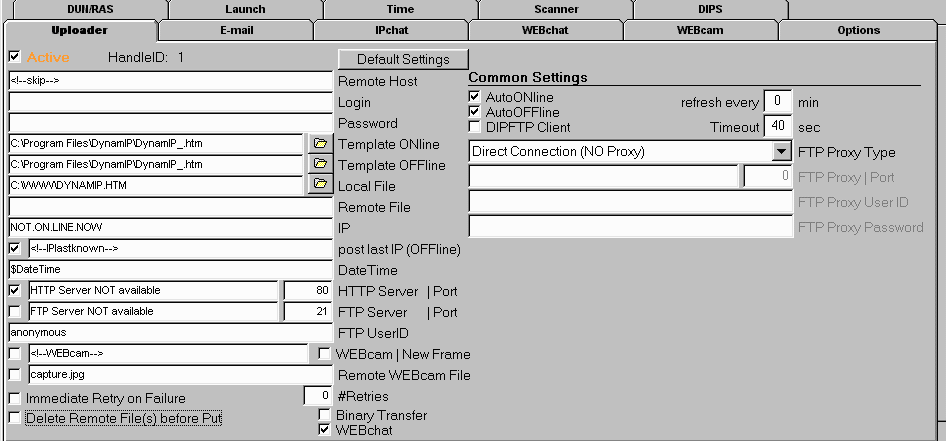 Explanations: Explanations:
The entry in the field Remote Host is <!--skip--> and it tells DynamIP to
skip uploading the file to the remote host (this is why you can leave empty the field Remote File).
 | The entries in Template ONline and Template
OFFline assume that you installed DynamIP into the
default directory. If you installed DynamIP into some other
directory then you have to adapt these entries (use the file dialog box to select the
template file DynamIP_.htm). |
 | The entry in the field Local File is the root path of your
web and the file name (if you don't have any other pages on your web, you can obviously
have DynamIP create your default page - the entry would then be C:\WWW\index.html). |
 | It doesn't matter whether the box Delete Remote File before Put
is checked or not as the local upload engine will simply overwrite any existing file
anyway because of the tag <!--skip--> in the field Remote Host. |
Now you click the button "OK" and choose the menu File|Save
Configuration to store these new settings.
Test whether all this works by choosing the menu File|ONline
in DynamIP. If DynamIP doesn't
generate the file DYNAMIP.HTM in your directory C:\WWW you
might have to enable logging to find out what's wrong (Setup|Options
and then click LOG Connection . Refer to the Uploader trouble-shooting section for help). Note that DynamIP
will only generate this file if you're connected to the Net (i.e. online).
Now we are going to set up the DIPS client in DynamIP.
You will need your DIPS password (the one that was e-mailed to
you after you signed up for an account with DIPS). Start DynamIP
and then choose the menu Setup|DIPS. The latest setup info
for DIPS is always available at http://postmodem.com/dips-admin/
(they have screen shots there), so please refer to their page (things are still changing
and I want to avoid having outdated information on this site...). Once you've entered all
the information you click the button "OK" and then choose the menu File|Save Configuration to store these new settings.
That's it! If you have DynamIP running, it will automatically
upload all the necessary information to the DIPS server as soon
as you're connected to the Net and your local Web server is running. You can add your
fixed DIPS URL to your e-mail signature or distribute it
otherwise to let people know how they can find out whether you're online and where they
can start a real-time WEBchat with you. As an example, my personal WEBchat page is
available from http://postmodem.com/dips/cmu/DYNAMIPCMU.HTM
if I'm online. Feel free to check it out.
Last modified: March 21, 1999
OFFLINE visitors since May 1, 1998
|
